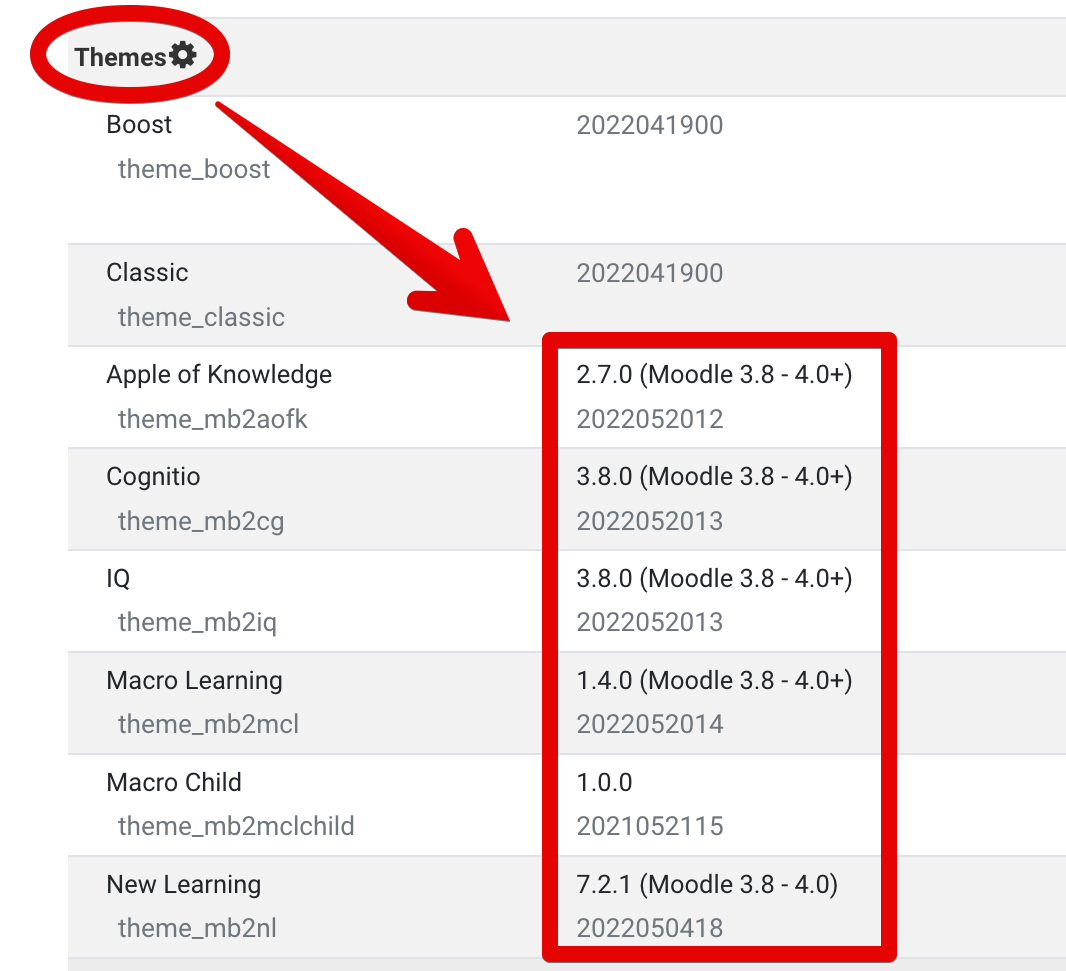Frequently asked questions
Purchase theme
Why should I trust New Learning Theme?
- Most feature-rich Moodle theme on Themeforest.
- Regularly updated for more than 5 years.
- Supports 2K+ awesome Moodle websites around the World.
- Based on core Moodle features.
- Built according to strict Moodle, PHP, HTML, JavaScript and web accessibility standards.
- First Live Page Builder in Moodle.
- Extremely flexible.
- Easy to use.
- Friendly, fast (usually in several minutes) and efficient support, without asking.
- 100% developed and maintained in-house.
- 100% ready for multi language websites.
- 100% responsive.
- and much more...
Installation
Can I install demo sites on an existing Moodle installation?
Yes, demo sites can be installed on an existing or a new Moodle installation.
Do I need to import databse?
No, you do not have to import databse. Installation process is easy and do not require advanced technical skills.
How can I replace demo sites?
You can replace demo sites by one click with the Live Page Builder. Here is documentation.
Can I customize demo sites?
Yes, demo sites are 100% customizable.
Do I need to upload theme files via FTP client?
No, you do not need to upload files via FTP client. You can install and update the theme easy, via Moodle file uploader (Site administration → Plugins → Install Plugins).
How can I get installation and customization services?
Theme is super easy to use and most customers can install and customize it themselves. Despite that, if you need installation or simple customization services, send me a support message.
Update
Where can I find theme updates?
To get theme updates:
- Log in to your ThemeForest - Envato Account.
- Click the Downloads tab.
Are updates free?
Yes, all updates are free for life.
How often I have to update theme?
Theme is regularly updated, usually once per month. To check the latest version of the theme:
- Visit documentation page.
- Click a theme name in the sidebar.
- Click the Changelog link.
Where can I find theme version?
To find theme version:
- Go to: Site administration → Plugins → Plugins overview.
- Scroll down to Themes plugin type.
Should I update plugins?
Only if plugins were updated. In the Changelog file you can find info about updated plugins. To find the changelog file:
- Visit documentation page.
- Click a theme name in the sidebar.
- Click the Changelog link.
Will my settings be kept after update?
Yes, after update all settings will be kept. Check also the update documentation.