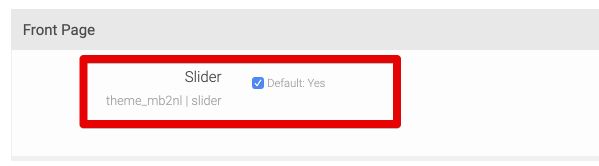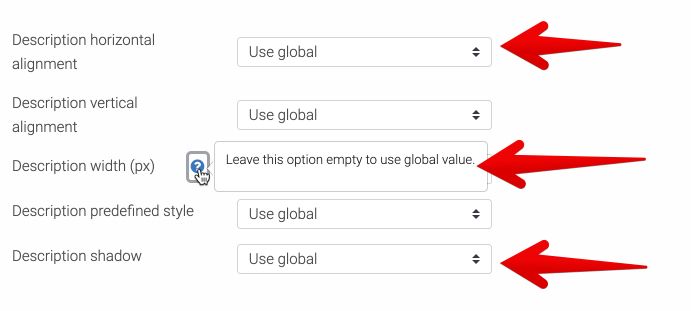Main slider
Installation
To install the Mb2 Slides local plugin:
- Go to: Site administration → Plugins → Install Plugins.
- Upload local_mb2slides-x.x.x.zip file.
- Click the Install plugin from the ZIP file button.
Moodle documentation: Installing plugins ● Local plugins.
After plugin installation:
- Go to: Theme settings → General → Front Page.
- Check the Slider option.
Add a slide
To add a slide:
- Go to: Site administration → Mb2 Slides → Manage slides.
- Click the Add slide button.
Options
Mb2 Slides plugin has the following options:
- Global slider options.
- Global appearance options.
- Single slide options.
Global slider options
To set the global slider options go to: Site administration → Mb2 Slides → Global options → Slider.
With the global slider options you can set slider width, animation type, navigation etc.
Global appearance options
To set the global appearance options go to: Site administration → Mb2 Slides → Global options → Appearance.
With the global appearance options you can set options of all slide items. The global appearance options can be overwritten by a single slide options.
Single slide options
The single slide options are available on a slide editing page.
Some of the global appearance options, for example descriptions alignment, description width, background color, etc. can be overwritten by the slide options. This way you may set different style for a different slide.